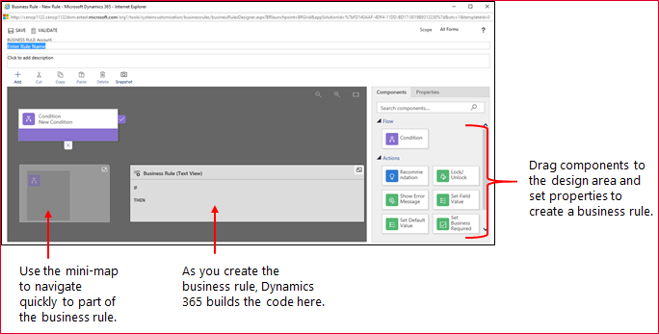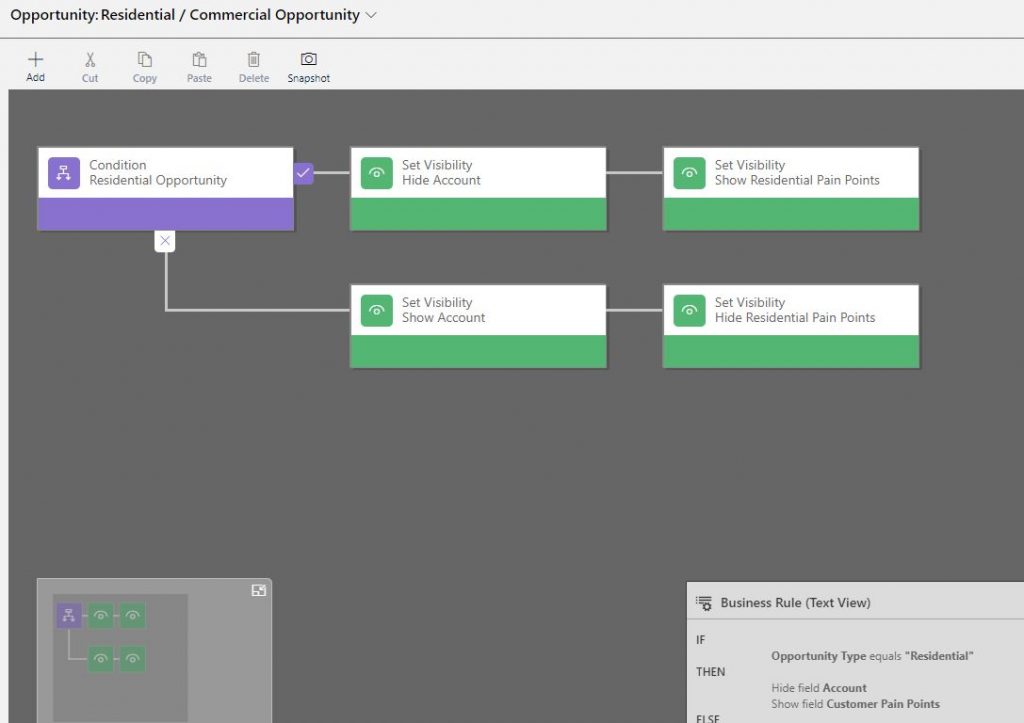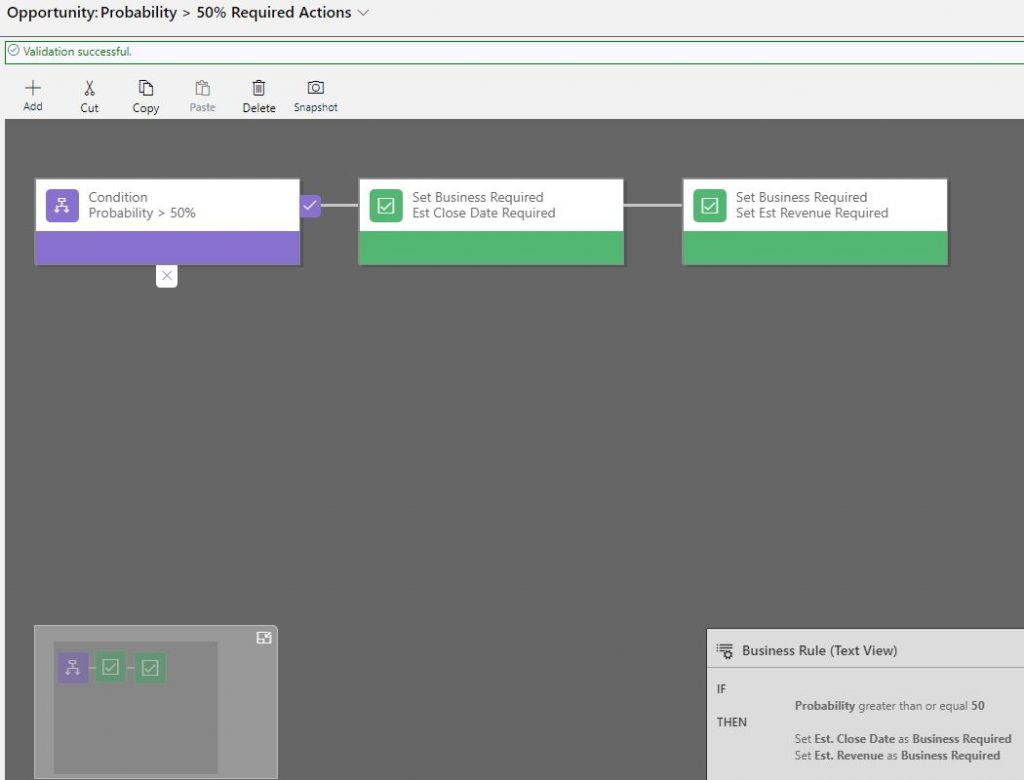If you are an experienced user of Dynamics 365 and happen to be a System Administrator then make sure that business rules are available within your allocated powers. Business rules were originally provided in Dynamics CRM 2013 but have since been rolled out to 2015, 2016 and Dynamics 365. Essentially, business rules enable you to apply logic without needing JavaScript code or building additional plugins. If you happen to be a System Admin you should be happy about this!
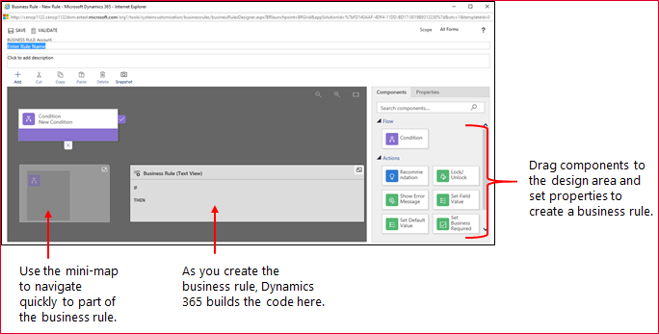
Business rules are provided in a simple to use drag-and-drop interface which allows you to quickly implement and easily change some of the most commonly used rules. The good thing with this is that a business rule runs in real-time so you will be able to see the action as soon as the condition has been met (unlike a workflow that will run on form save). You are able to apply a business rule on a Main Form or Quick Create Form. They will also work online, on Microsoft Dynamics 365 for Tablets and Dynamics 365 for Outlook.
Let Advantage setup the below business rules for you by contacting us today!
Please find below some of the actions that you are able to take by simply configuring a simple drag-and-drop business rule on a form:
- Set Field Value
- Clear Field Values
- Set Field Requirement Levels
- Validate Data & Show Error Messages
- Show Fields
- Hide Fields
- Enable Fields
- Disable Fields
- Create Business Recommendations
Now that you understand the capabilities of business rules in Dynamics 365, let’s go through an example.
A company that sells both residential and commercial products. On the Opportunity form, there are some fields that can be applied if it’s classified as a residential opportunity. Whereas there are other fields that only apply for a commercial opportunity. If we have a field that is named ‘Opportunity Type’ where a sales representative can choose either Residential or Commercial, we are able to configure a straight forward business rule which makes use of the ‘Set Visibility’ action which will show/hide the appropriate fields:
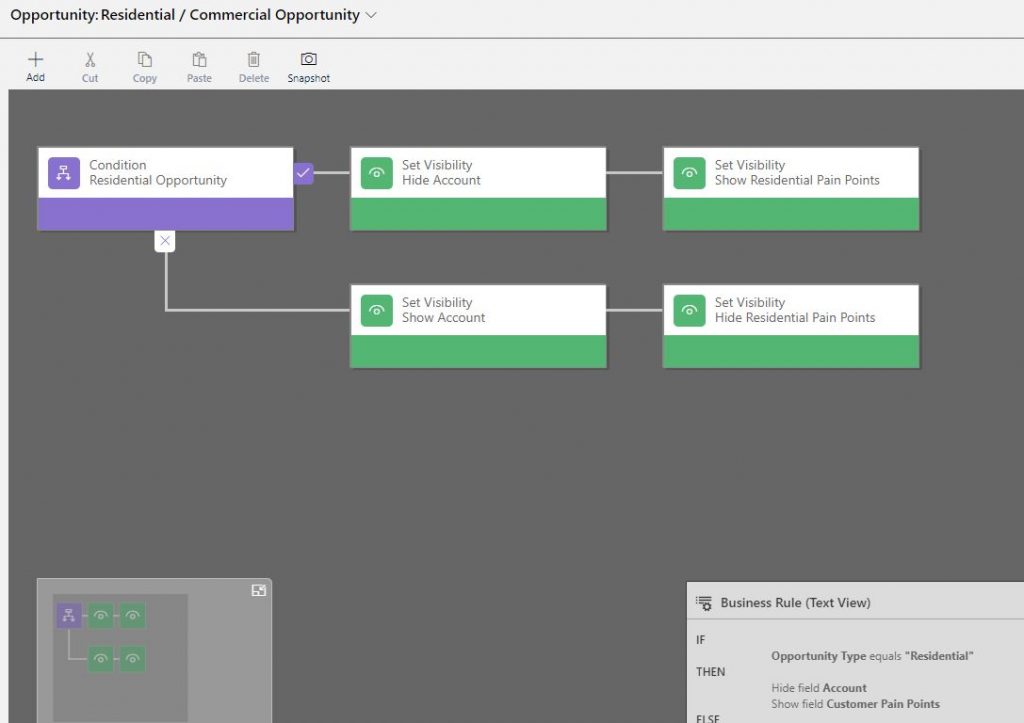
Another useful business rule is the ability to set Field Requirement Levels. This will make it easy to maintain a clean form and minimise the use of unnecessary fields whilst setting field-level requirements only where needed. An example of this could occur once the probability of an opportunity is greater than 50%, we would like Est Revenue and Est Close Date to be needed. You can set this up by simply adding another business rule with a ‘Set Business Required’ action:
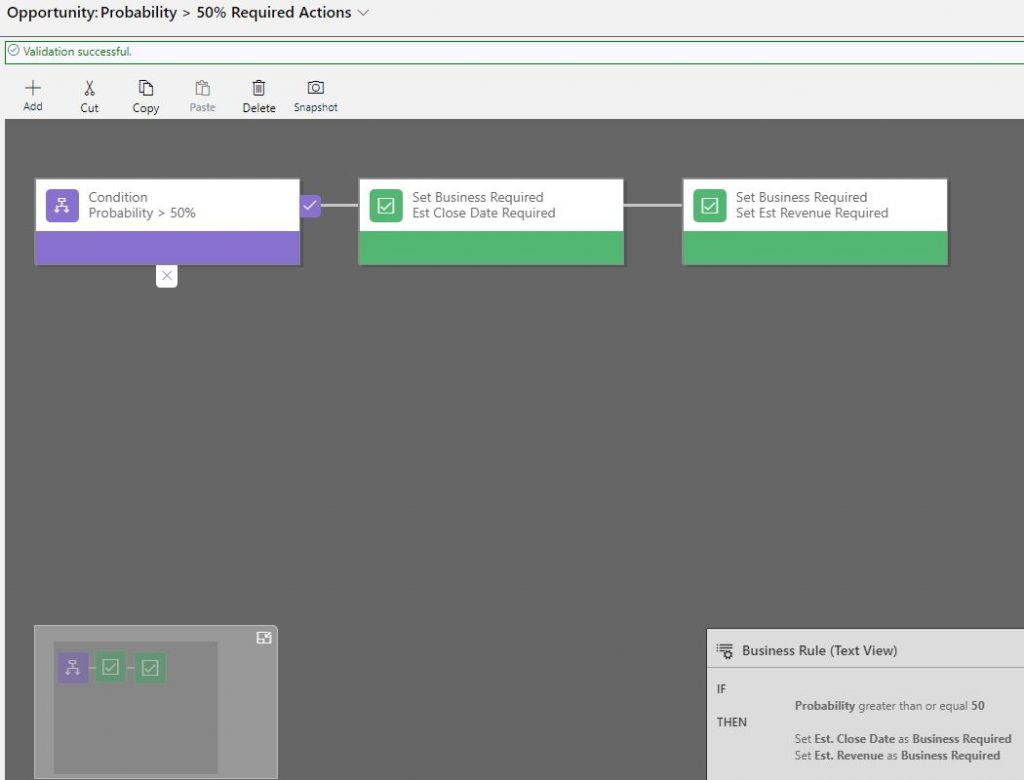
If you are finding it hard to implement business rules within your Dynamics 365 solution, then get in touch with our team of Dynamics 365 experts who will be able to offer you tailored Dynamics 365 training or dedicated Dynamics 365 support where required.
If you want to hear more about Dynamics 365, then make sure that you sign up to our mailing list which will allow you to receive all our tips and tricks straight into your inbox.