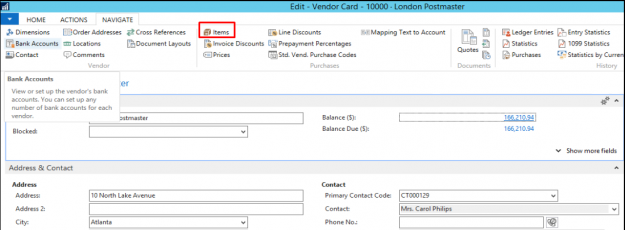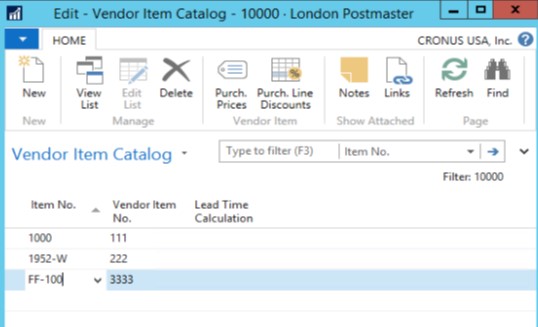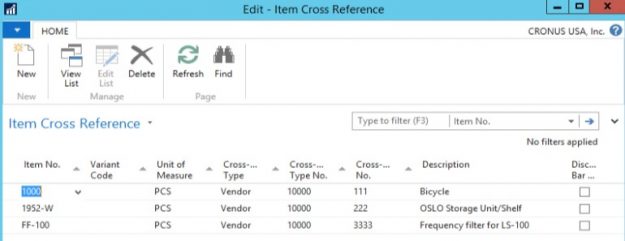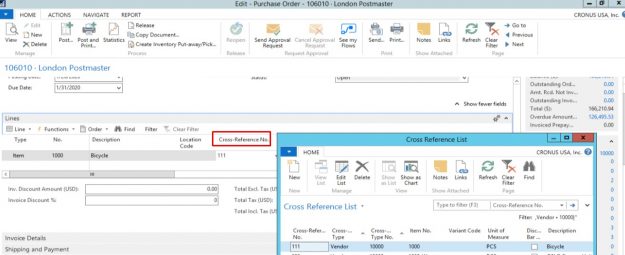If you are a regular user of NAV in your business, you may have already picked up numerous tips and tricks along the way that have helped you to improve your overall day to day efficiency.
However, there may be functionality within your NAV solution that you may have never known existed. Have you ever heard of the Item Vendor Catalogue which assists users to easily generate Purchase Orders?
The benefits of using this functionality are endless, one such benefit is the fact that it can help users gain a better understanding of how NAV can efficiently help sales teams to generate prompt and precise purchase orders.
Furthermore, NAV can also empower users to generate purchase orders in the following discussed ways:
Manual Purchase Orders – This can be used to manually create PO’s through a slick looking and easily integratable interface. However, the main issue with this approach is that it is extremely time consuming and relies heavily on the user providing all the information and entering it manually into all the relevant and mandatory fields of the purchase orders.
Automated Purchase Orders – The automated capability of creating purchase orders leverages the embedded planning or requisition worksheets. To put this simply, the system automatically generates the necessary purchase orders. However, this will still require users to ensure that all the relevant configurations are correctly executed.
Following on from this, the item vendor catalogue is an advanced feature within NAV that can help users to save valuable time whilst manually generating the necessary purchase orders. We’ve provided a step by step guide below to help you to complete the purchase order generation process through the item vendor catalogue functionality in NAV:
Step 1: Login into your NAV solution then click on ‘Vendors’ then click on an individual ‘Vendor Card’, next go to the ‘Navigate’ tab and select the ‘Items’ option.
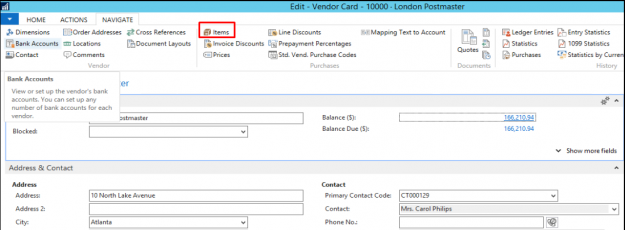
Step 2: Once this window opens, you can start entering the respective ‘Item Numbers’ and ‘Vendor Item Numbers’. At this point, users can also feed in any additional information into the ‘Lead Time’ field.
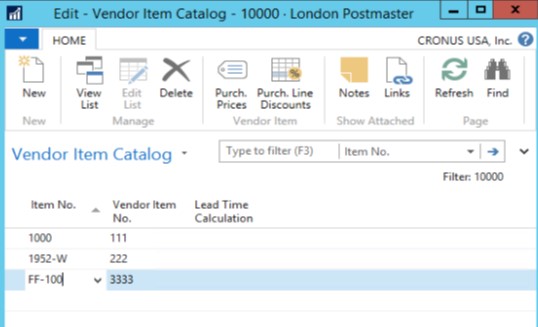
Step 3: All the information that you add to the Item Vendor Catalogue will go through the ‘Item Cross Reference’ table as you can see from the below screenshot:
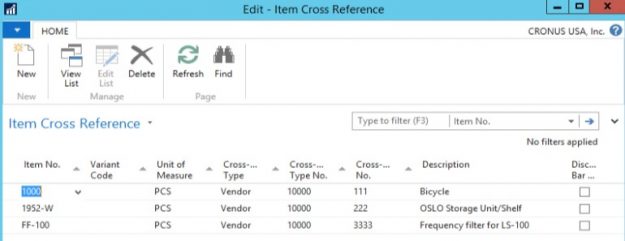
Another way of doing this is to configure the Item Vendor Catalogue from within the ‘Item Card’ option.
Dynamics NAV provides the option for users to apply a look up on a ‘Cross Reference Number’ field from within the ‘Purchase Order Line’ whilst creating the purchase order. You will find that the look up will filter the complete list, allowing users to see only the vendor specific items that are to be supplied by the desired supplier. This capability essentially helps to save time and effort in generating single or multiple purchase orders whilst reducing the need to add in all the information from the start.
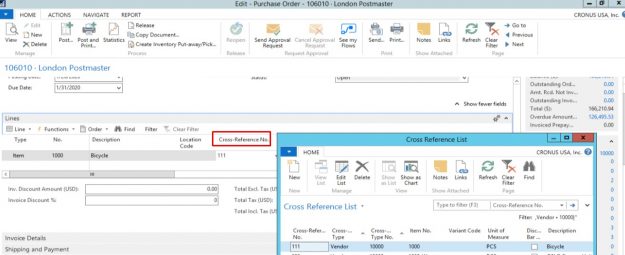
If you are looking to achieve the above and are not sure where to start, need extra NAV support or require tailored NAV training then contact our team of NAV experts to discuss your specific requirements.
If you want to receive more of the above tips from us, then sign up to our mailing list today to get these sent straight into your inbox.