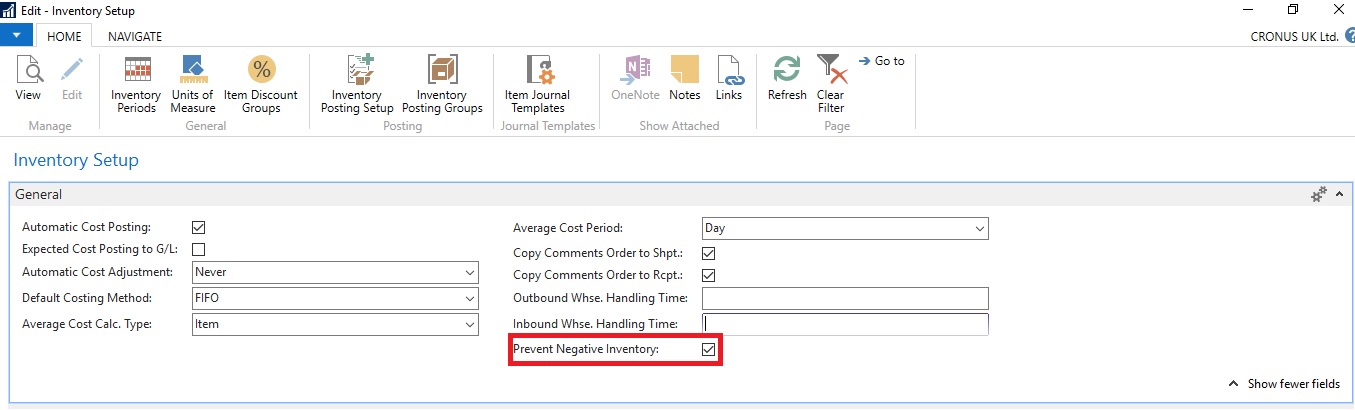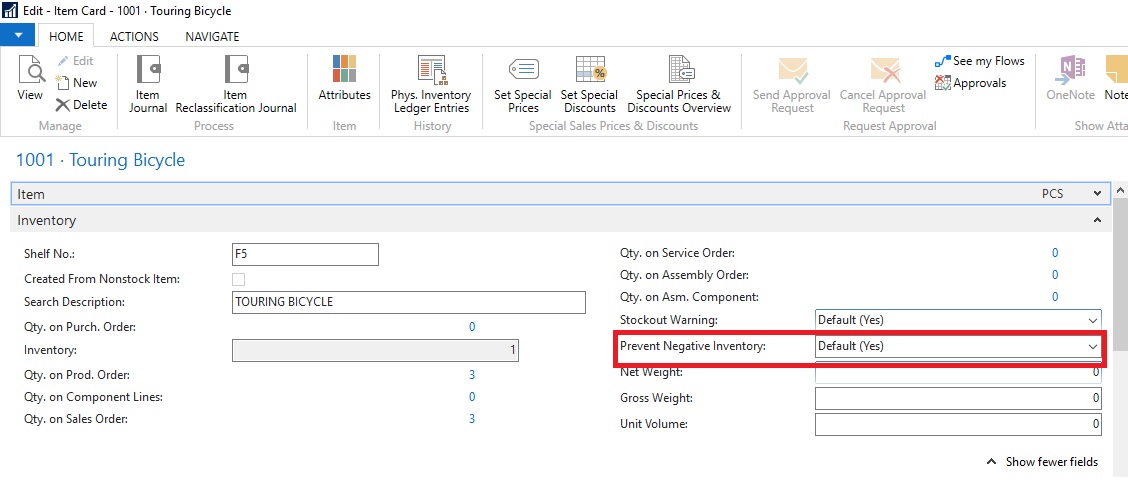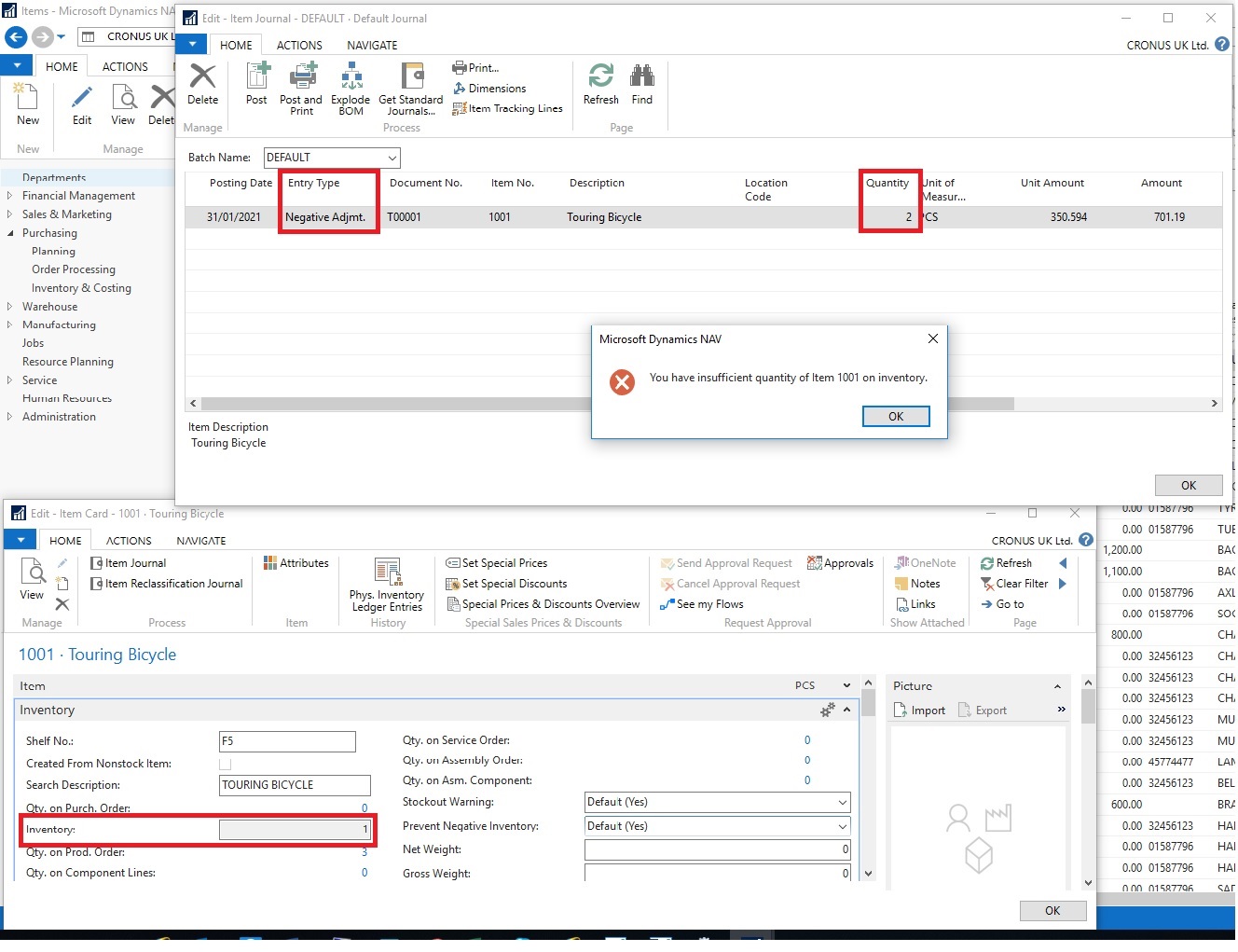Back in the older versions of Dynamics NAV, if you wanted to disable posting negative inventory you would need a developer to customise Dynamics NAV to allow you to do this. Luckily for your business in modern versions of Dynamics NAV (from 2013 onwards) you can easily set this up so that outbound posting that brings inventory below zero is blocked. You are able to set this up on a per item basis or it can be turned on for all items automatically. By ticking a box in the ‘Prevent Negative Inventory’ field allows you to specify if you can post transactions that will bring inventory levels below zero.
In our latest tips and tricks article, we will show you how to disable posting negative inventory in Dynamics NAV. You can achieve this by completing the following steps:
Step 1: Open up your Dynamics NAV solution then go to ‘Departments’ then ‘Financial Management’ onto ‘Setup’ followed by ‘Admin’ and click ‘Inventory Setup’ or you can manually search by typing ‘Inventory Setup’ then tick the box that says ‘Prevent Negative Inventory’.
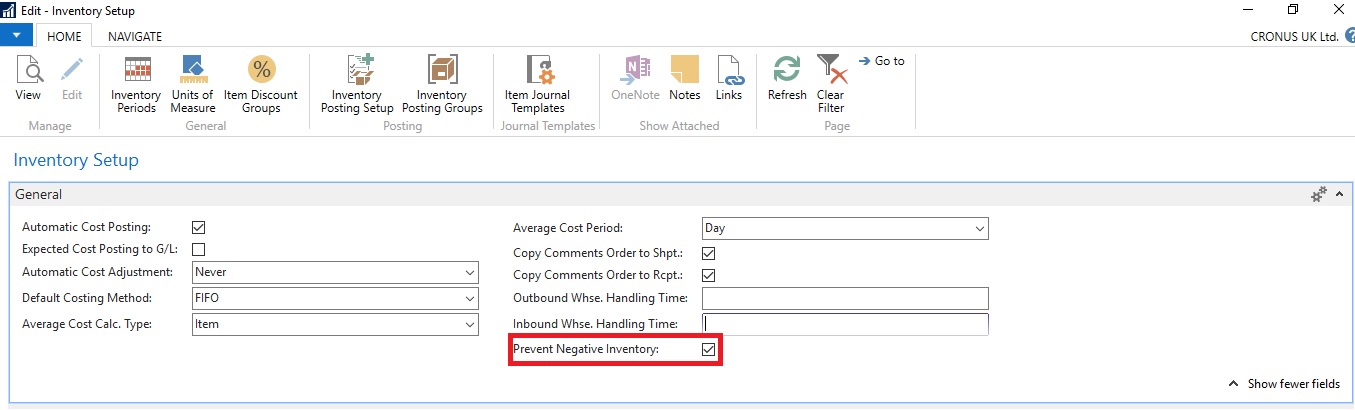
Step 2: Once you have completed the above step, if you want to check/change the prevent negative inventory settings on individual inventory items you can do so by going to ‘Departments’ followed by ‘Sales and Marketing’ and click on ‘Inventory & Pricing’ and then go to ‘Items’.
From here you can select the individual item you want to check/change if you so wish, you will find that the values in the individual item will be either Default (Yes) or Default (No) which you can change. If you want to allow an item to post Negative Inventory then set ‘No’ on the field for that item.
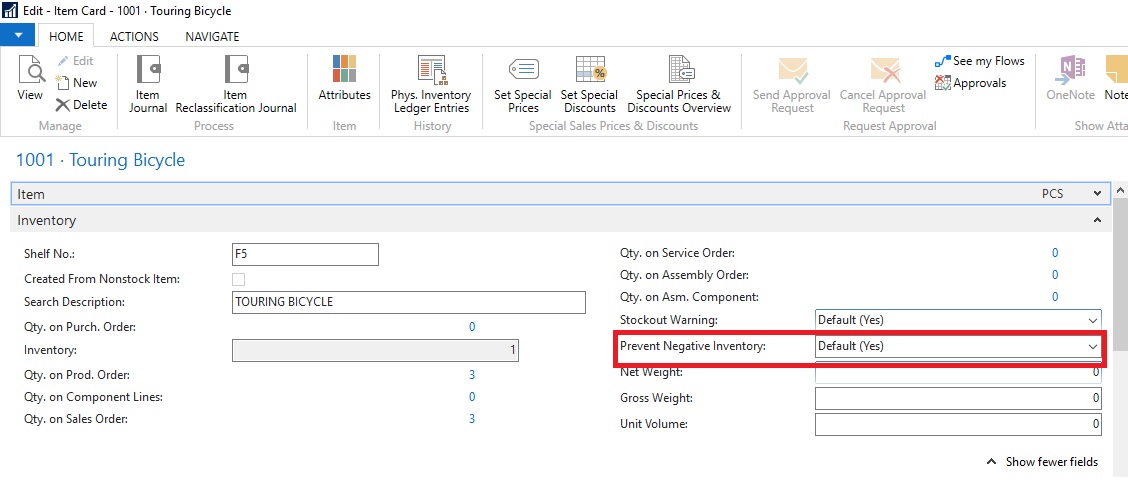
Step 3: After you have set this up for an individual item and set the default as ‘Yes’ (if you haven’t already) and you try to post an item that has insufficient inventory, you will see an error message appear which will not allow you to Post Negative Inventory.
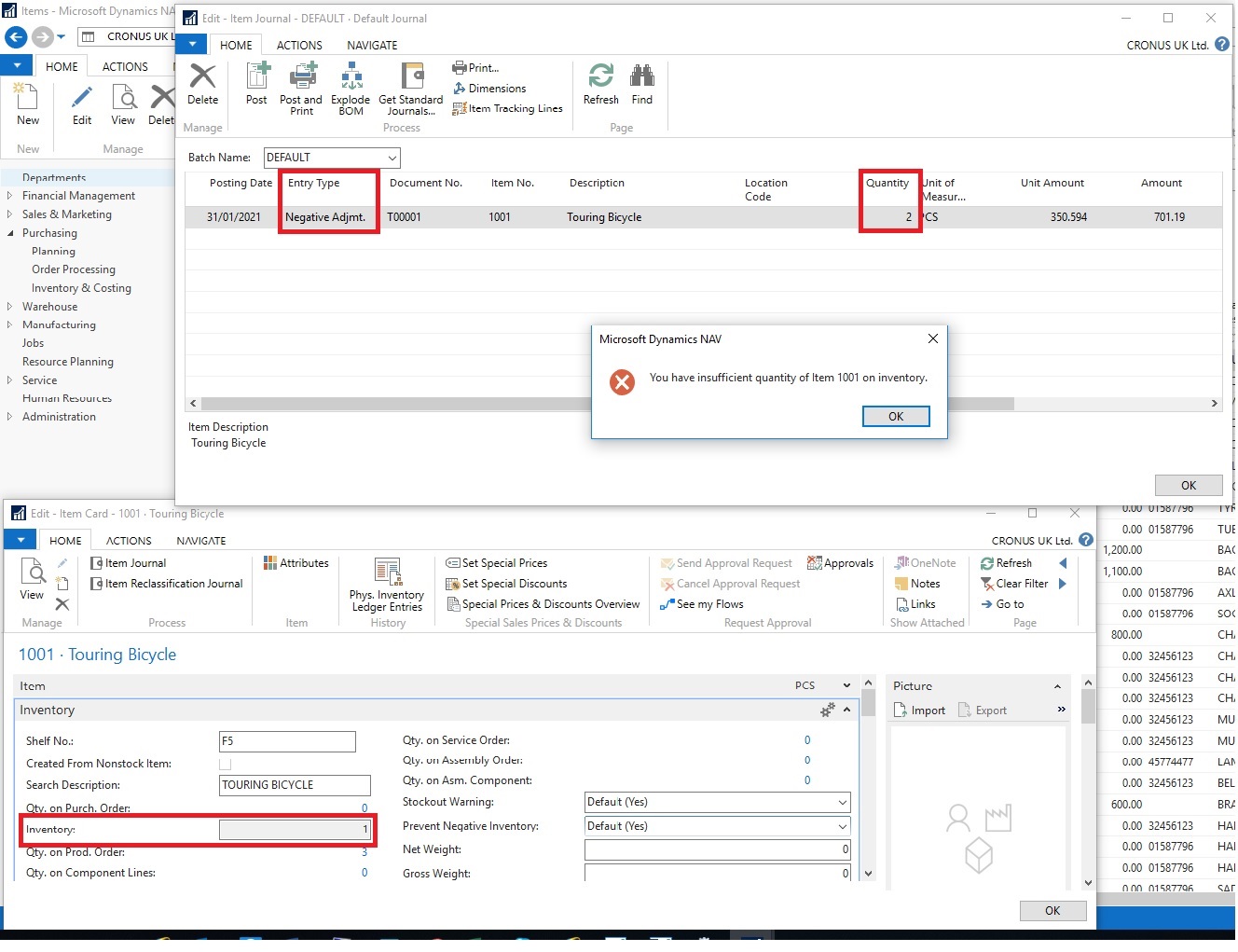
If you are having problems implementing and using the prevent negative inventory function in Dynamics NAV, then get in touch with NAV experts today to discuss your business requirements.
Want to receive more of our NAV tips and tricks? Then why not sign up to our marketing emails to receive these straight into your inbox.