Ensure that the right people in your organisation receive essential product information, allowing you to plan and test your updates before they go live:
-
Sign into the Microsoft Partner Center:
Go to the Microsoft Partner Center and log in.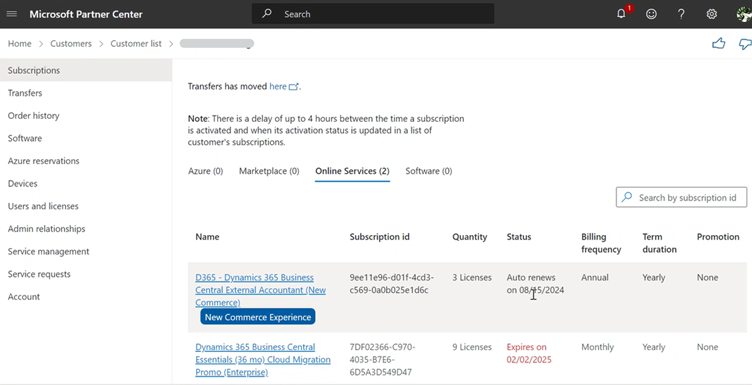
-
Navigate to Service Management on the left hand menu
Note: You can only access this area is you yourself have a Global Administration Role or you are a Dynamics Administrator
A Global Administrator can assign the role to another user
Another route to this is via Business Central if you are Global Administrator
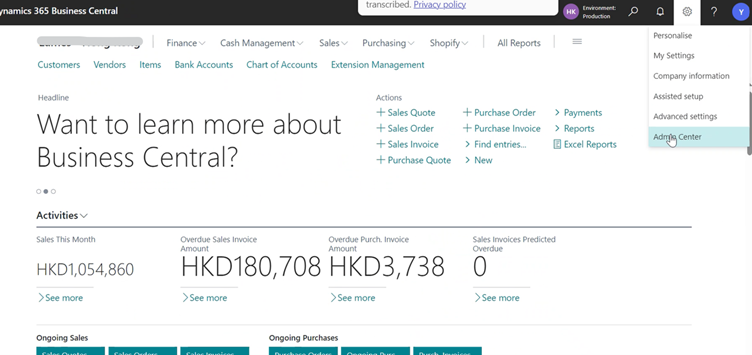
In the Admin Centre you will initially see a list of your BC Environments
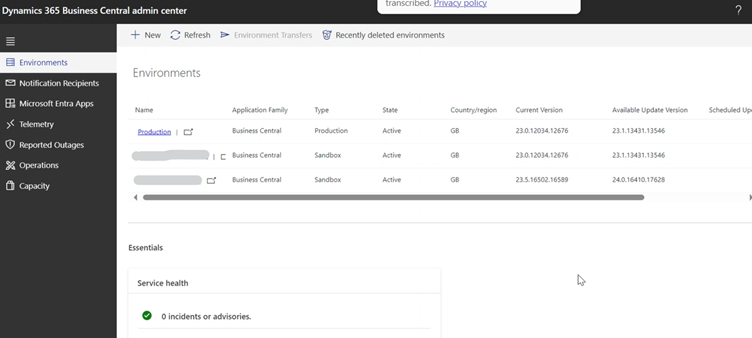
- Select Notification Recipients on the left hand menu
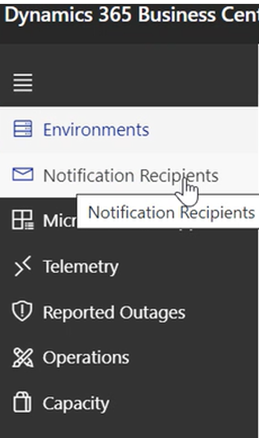
Enter Name / Email Address and add them in
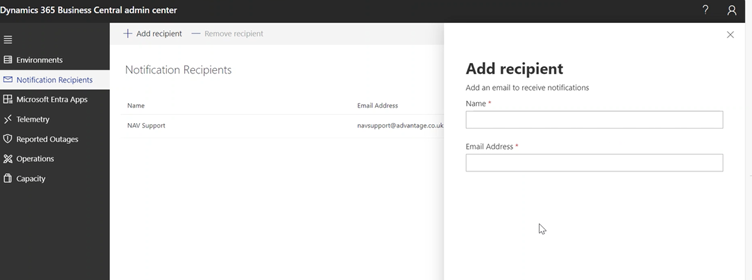
By following these steps, you can ensure that the right people in your organisation receive essential update notifications, enabling you to plan and test updates effectively before they go live in your production environment.
Next Steps?
If you are a business that is using Business Central as your ERP system and are experiencing the above problem and are looking for some extra Business Central support to help resolve this then please reach out to our team of Business Central experts now to get the help you need.
Want to get tips & tricks articles like the above sent to your inbox? You can if you sign up to our mailing list.
