Here is a checklist to work through that will ensure your Dynamics 365 Business Central updates go smoothly.
1) Make sure the right people in your business are getting Microsoft Update Notification emails
It is of the utmost importance that the right people in your business are receiving emails from Microsoft about when the latest updates for Business Central will be happening. If you aren’t receiving these, please let Advantage know as these Microsoft records can be updated.
2) Allow time to test the updates before they go live
Make sure that you defer the updates for your production company to give you that time to test them before they are automatically rolled out. To put this into context in the form of an example, please find below an example of the type of email you will receive from Microsoft
To change the date of the next Business Central update for your solution follow the instructions on this page.
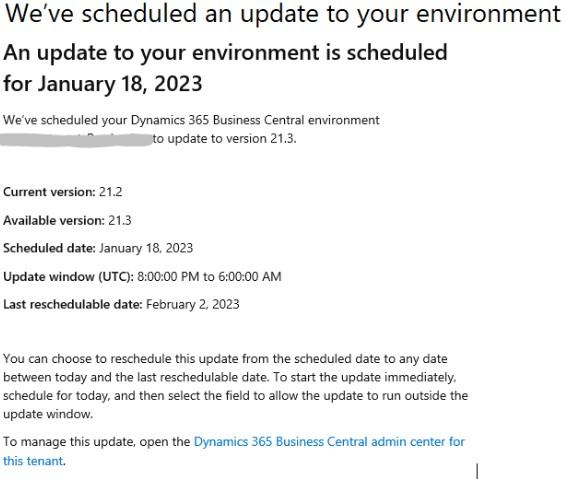
3) Copy your Production data to your Sandbox environment
You may not know how to do this so the best thing to do would be to arrange some time through your Advantage Account Manager to learn this well before the update happens. Please note that this process will not take that long to learn! We would recommend that you set the earliest possible date for the rollout of the update for your Sandbox environment so you can properly test this out before it goes live.
4) Build a checklist for businesses key processes
Put together a checklist of all your business vital processes which includes things like transaction processing, enquiries, reports & emailing. As well as this, there should be added importance in testing the processes around any Business Central extensions that you may have in place.
5) Understand what new features will be in the latest update
Either read up on the latest update from the Microsoft release plan or request a short training session via your Advantage Account Manager to take you through the latest features coming via the update. As well as this, be sure to appoint a super user/system admin in your business who will be in full control of this vital task.
6) Test checklist items
You will need to test the items in your checklist, particularly those relating to Business Central extensions. You can schedule some time with one of our Business Central consultants to help you with this as and when required.
7) Flag any issues to Advantage
If you find any issues when testing the update, please do let Advantage know who will be able to take action where necessary to resolve these.
8) Complete testing before go live
Only when the testing has been successfully completed, should you allow the update to take place.
Advantage do offer an enhanced Support Service to assist our customers manage this process. Please contact your Account Manager to discuss how we can help you.
Advantage will not accept any liability for error or omissions
The information contained in this knowledgebase document is for general guidance purposes only. It should not be taken for, nor is it intended as, financial or legal advice. Please make sure you conduct your own investigation on the issue addressed by this document and where appropriate seek out the advice of a financial/legal professional. Please ensure that all processes or system changes are carried out and fully tested, in a test environment, before implementation in your live environment.
Advantage will not accept any liability for error or omissions in these documents.
